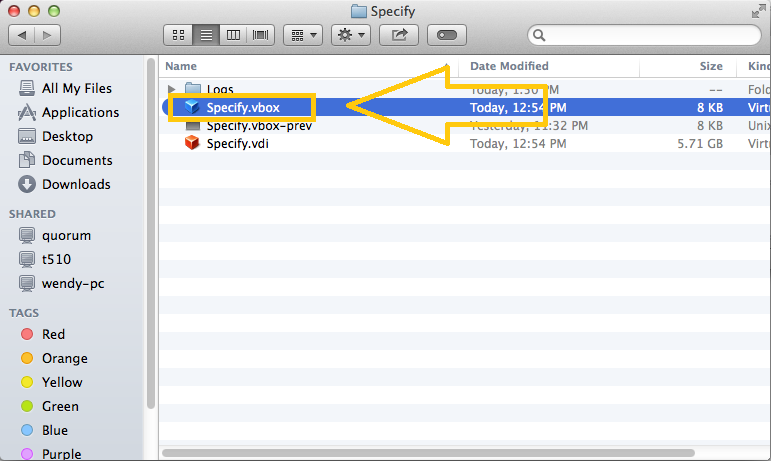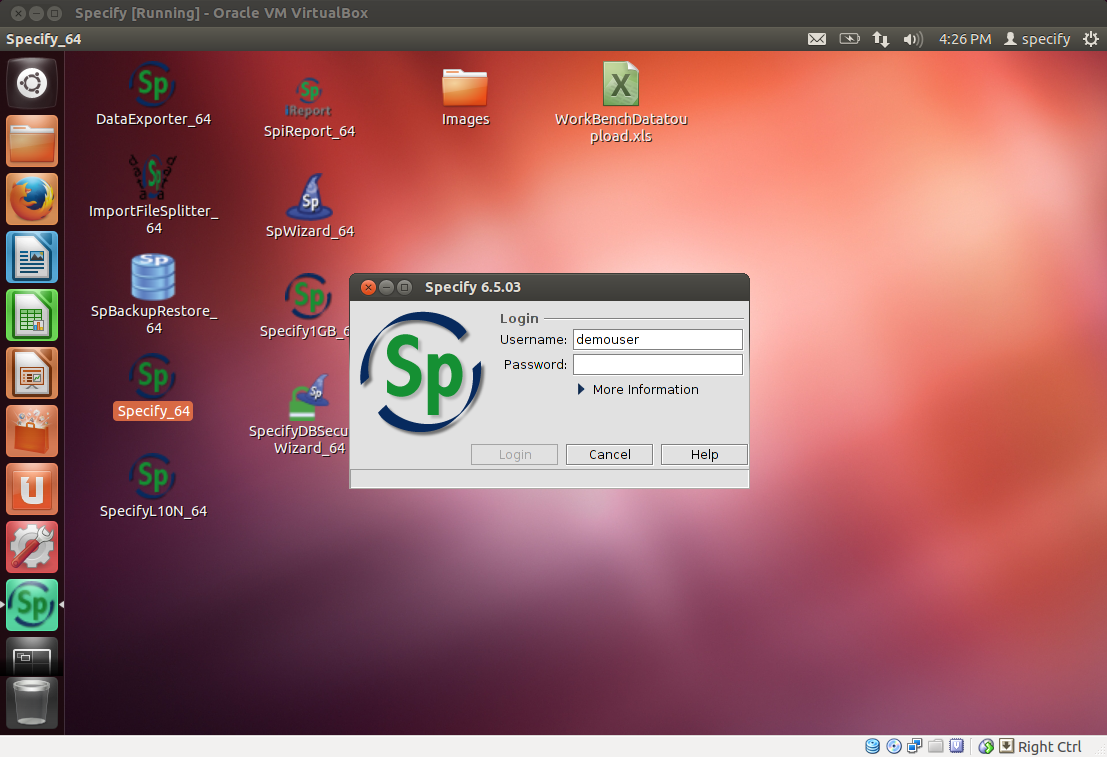Specify Appliance virtualbox paleo: Difference between revisions
No edit summary |
No edit summary |
||
| Line 10: | Line 10: | ||
- https://www.virtualbox.org/wiki/Downloads | - https://www.virtualbox.org/wiki/Downloads | ||
Installation instructions (from VirtualBox) can be found here - https://www.virtualbox.org/manual/ch01.html#intro-installing | |||
Revision as of 14:18, 18 April 2014
This page gives instructions for using the Specify 6 Paleo demo database for the upcoming Paleo Specify 6 workshop to be held at KU (May 20-23). This is a multi-part process which involves the installation of a virtual Linux environment (VirtualBox) in which the demo database will run.
Install VirtualBox
Follow the below link for Virtualbox installation. Choose the platform of your host machine (PC, Mac or Linux) under VirtualBox Platform packages and install
- https://www.virtualbox.org/wiki/Downloads
Installation instructions (from VirtualBox) can be found here - https://www.virtualbox.org/manual/ch01.html#intro-installing
Download the Specify appliance
Click the link below to download the appliance. The file size is about 2GB, so it may take some time to complete the download depending on your connection speed.
- http://www.acis.ufl.edu/~xetron/Downloads/Specify_v3.1_virtualbox_paleo.zip
Open the appliance
Double click specify.vbox file to run the appliance.
Using Specify
After several minutes, the appliance completes booting up. Then run Specify from the desktop.
The username and password for the demo database are demouser/demouser. The machine username and password (should it shut down or sleep) are specify/specify.
Resizing or scaling screen size
- The screen resolution can be easily adjusted by dragging the right-bottom corner. - If you use retina display, you would want to scale the screen itself. Then select "View" -> "Switch to scaled mode" at the Top menu.