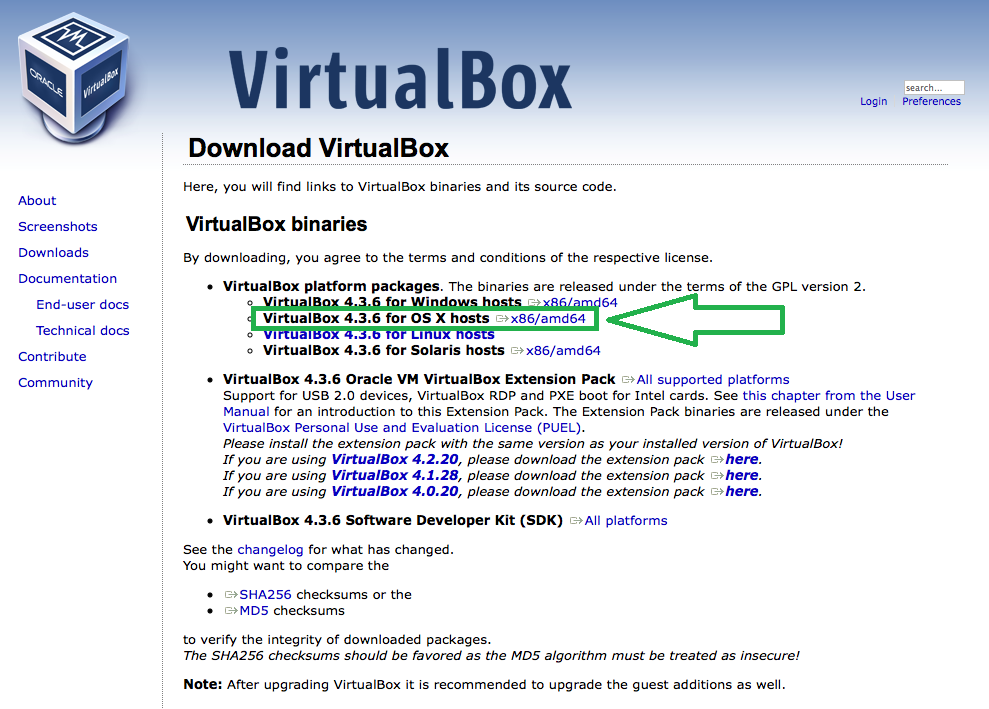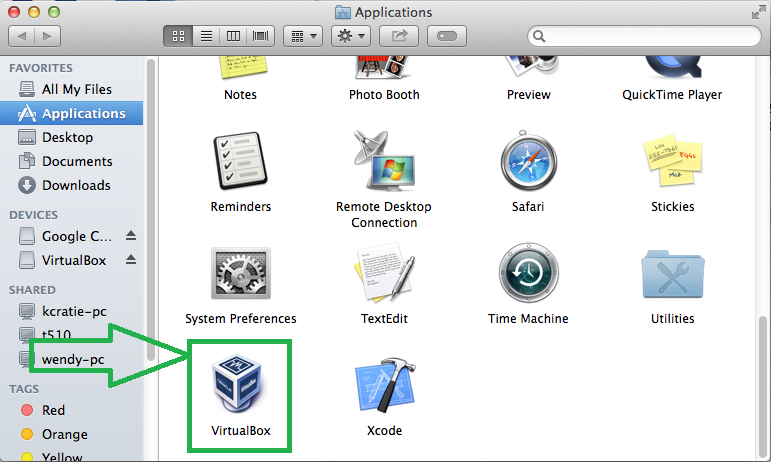Virtualbox Install Only
Jump to navigation
Jump to search
This page shows how to install and configure VirtualBox on Mac.
1. First, you access to the http://www.virtualbox.org/
2. Then click download link at the left menu panel. Then click the x86/amd64 link at the VirtualBox for OS X hosts
3. Run the downloaded "VirtualBox-4.3.6-91406-OSX.dmg". You should see below windows. Then double click "VirtualBox.pkg" and start installing.
4. Now you see the VirtualBox icon in application. Double click the icon and start the VirtualBox.
5. Put the VirtualBox at forefront in desktop screen and select "reference" in VirtualBox menu bar.