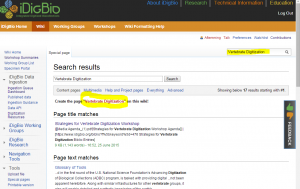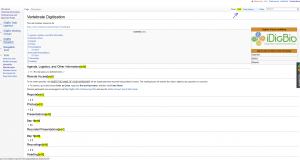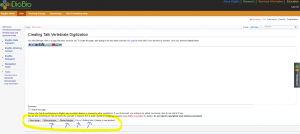Workshop Wiki Template
Jump to navigation
Jump to search
Steps to Create your Wiki Page
Step 1. Search for the name of the page you would like to create in the search box (look in the upper right of this page). The title of your new page must be unique (i.e., it must not already exist). For example, search for Vertebrate Digitization.
- If your page name does not already exist, the results of your search will display: Create the page "Vertebrate Digitization" on this wiki!
- Click on the Step 1 image for visual instructions.
Step 2. Right-click the red link of your page name (Vertebrate Digitization) to open it in a NEW TAB OR WINDOW (this will help you in the next step).
- This will create your new blank wiki page. Click on the Step 2 image for visual instructions.
Step 3. Copy the text below denoted Text to Copy and Paste and paste into your new wiki page. Follow the instructions in the comments and then click save.
- You can edit the entire page using the Edit tab in the upper right, or you can edit individual sections using the Edit links. Click on Step 3 image for visual instructions.
Text to Copy and Paste
<!-- COPY EVERYTHING BELOW WITHIN THE RED BOX AND PASTE IN YOUR WIKI PAGE-->
[[Category:Workshop]]
This wiki provides resources for <!--YOU CAN INSERT A brief description of your wiki here-->
{{WorkshopBox
|Tagline=Tagline of your workshop
|Title=Name of your Workshop
|Image=File:IDigBio_Logo_RGB.png or your logo
|Agenda= <!--INSERT link to agenda --> Agenda
|Biblio= <!--INSERT link to biblio --> Biblio
|Report= <!--INSERT link to report --> Report
}}
https://www.mediawiki.org/wiki/Help:Formatting <!--This link can be used to get formatting help in terms of bullets, underlining, headings, etc. --> <br>
<!--Everything below can be edited using the blue edit links, once you are logged into iDigBio, you can edit sections or the entire page (see step 3 thumbnail image) -->
==Agenda, Logistics, and Other Information==
* <!—The star gives you bulleted items--> <!--YOU CAN INSERT link to agenda or other documentation here -->
==Remote Access==
<!--NOTES FOR THIS SECTION: If you are not going to have remote participants, this section is not needed. Otherwise, this is where you provide the link for participants to log in remotely -->
To the extent possible, the <!--YOU CAN INSERT the name of your workshop here--> <u>INSERT THE NAME OF YOUR WORKSHOP</u> will be broadcast and recorded using Adobe Connect. The meeting hosts will monitor the chat to address any questions or concerns.
*To connect, go to '''<!--YOU CAN INSERT the link participants will use for remote access here--> ''' and choose '''Enter as Guest''', type your '''first and last name''', and then click '''Enter Room'''.
Remote participants are encouraged to visit the [[Web_Conferencing|iDigBio Web Conferencing Wiki]] and view the [[Media:IDigBio_Adobe_Connect_Quick_Start_Guide.pdf|Adobe Connect Quick Start Guide]].
==Reports==
<!--NOTES FOR THIS SECTION: After your event is completed, you will need to write, or have someone write a summary of the event which can be accessed as a link under this tab-->
*[[<!--YOU CAN INSERT link to report here (once it is created)--> <!--YOU CAN INSERT the name of your workshop here--> ]]
==Photos==
<!--NOTES FOR THIS SECTION: Do not add photos here, simply a link to the photos-->
*[[<!--YOU CAN INSERT link to iDigBio Facebook, where you photo album will reside--> <!--YOU CAN INSERT the name you would like to appear for the link--> ]]
==Presentations==
===Day 1===
<!--NOTES FOR THIS SECTION: This is where your presentations will be posted,in a list format using the * to create bullets. Ensure to obtain power points from each presenter-->
*[[<!-- [[Media:name of pdf/presentation-without-spaces.pdf YOU CAN INSERT the name of your workshop here-->]]
==Recorded Presentations==
===Day 1===
<!--NOTES FOR THIS SECTION: If your event was recorded the recorded presentations will be placed here in a list format using the * to create bullets-->
*[[<!--YOU CAN INSERT the link to recorded presentations here --> <!--YOU CAN INSERT the name of your workshop here-->]]
==Recordings==
*[[<!--YOU CAN INSERT link to recordings here--> <!--YOU CAN INSERT the name of your workshop here-->]]
== Heading == <!--YOU CAN INSERT any title here for additional fields you may want to add to the wiki)-->
Removing notes from your Wiki
Everything contained within the arrows are comments. These comments provide a way for the editor to have visible notes. These notes are only visible in edit mode!
- Option 1: You can remove everything contained within the arrows.
- Option 2: You can leave all of the comments in and/or add your own notes.
Obtaining Feedback
- Click on the Discussion tab in the upper left. This area provides a place for people to ask questions, leave comments, or provide feedback on ways to improve a wiki page.
- Click on Discussion page thumbnail,
Helpful Editing Tips
- Syntax help is available via the Wiki Formatting Help link at the top of the page. More advanced formatting help can be obtained from the Mediawiki help.
- When you are in edit mode:
- You can click 'Show preview' to view the result of your changes before saving them.
- Remember to click 'Save Page' to save your changes or 'Cancel' to discard your changes.
- Click on Editing Help Thumbnail for visual instructions.
- You can also find general help by following this link Content Style Guide and Workflow